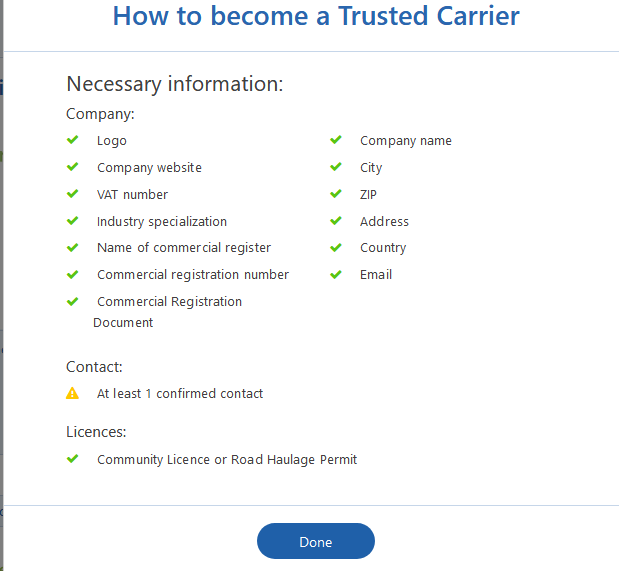Tutorial
vCard
Welcome to Trusted Carrier!
This tutorial will support you at filling out the vCard, the trustworthy business card for transport partners. If you don’t have an account yet you can registrer here.
After the registration you will receive an e-mail with a confirmation link. Follow the instructions in the e-mail. Afterwards you will be able to edit your vCard. For this purpose the following tutorial and FAQ might be helpful. If you have questions, feel free to contact us!
#1 Login
At this point the registration should be completed (click on the confirmation link in the welcome e-mail). Log in here.
Ih the following we will discuss about two main topics:
- Which information is needed in order to receive the TC Status.
- and which benefits additional information about your company has.
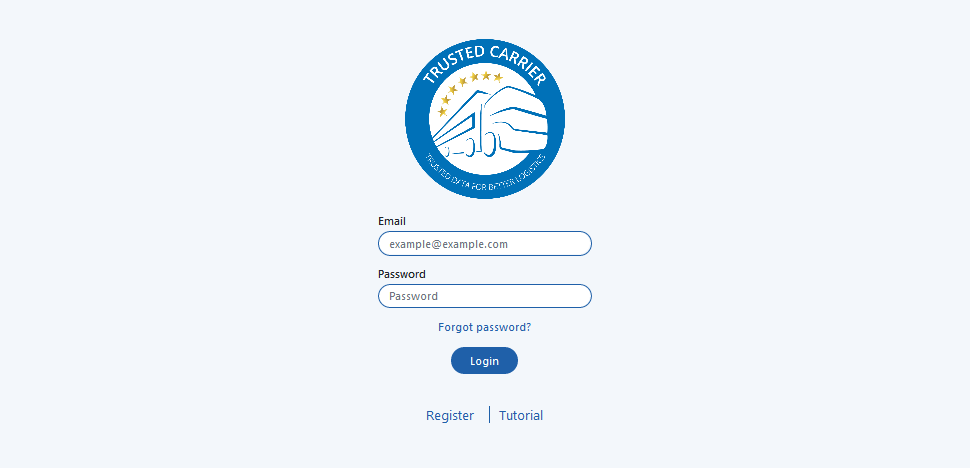
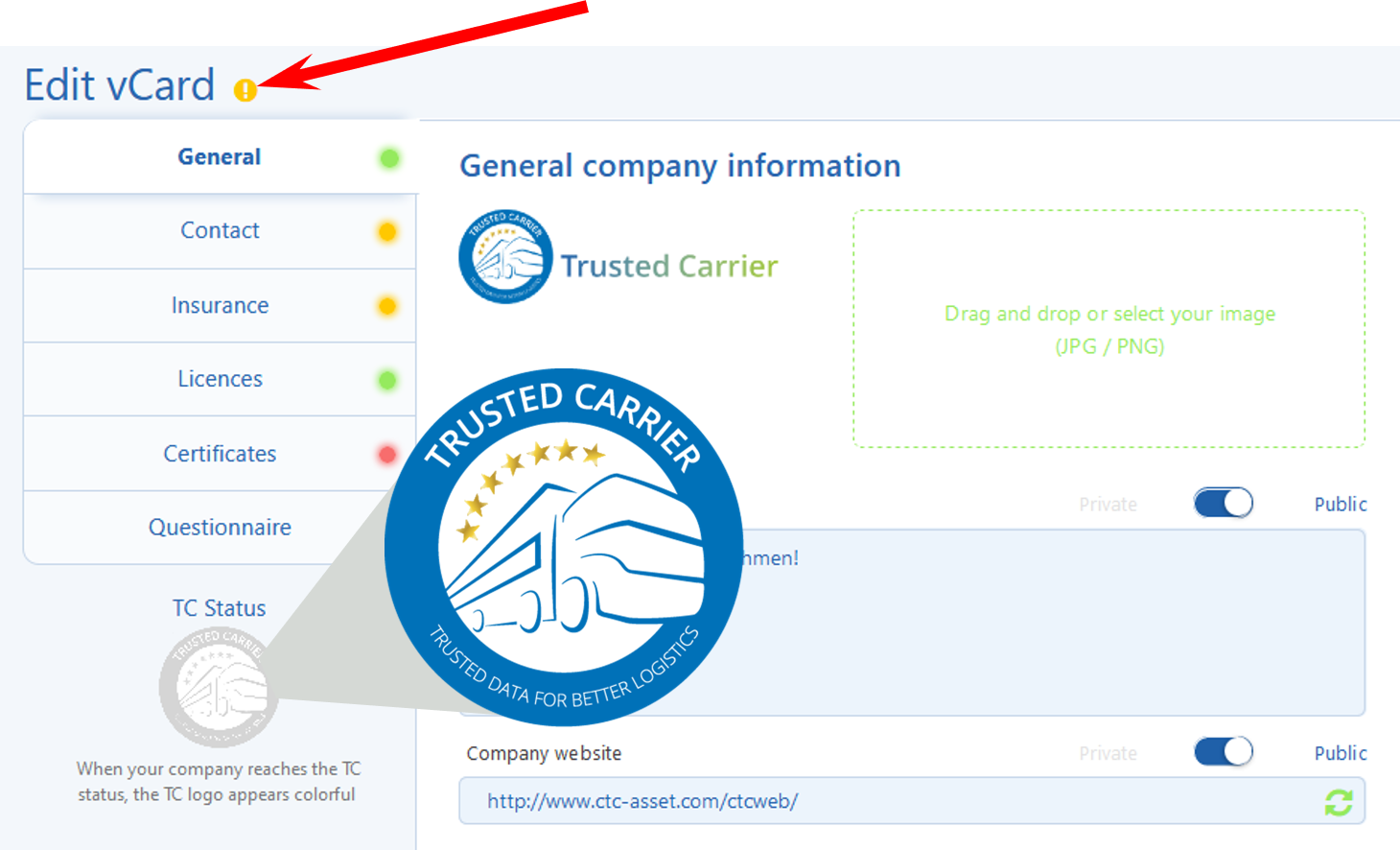
#2 TC Status – Why?
vCard is not only a virtual business card which contains relevant information about your company, but also the basis for a community in which transparecy prevails and verified participants can trust each other. Transport partners which have received the TC Status guarantee that they are trustworthy, reliable and competent. As soon as your company received the TC Status the logo will be displayed in color.
Click on the exclamation mark next to “vCard bearbeiten”, in order to see which pieces of information are (still) needed.
#3 TC Status – Required information
After clicking on the exclamation mark (next to “vCard bearbeiten”) the list with the required information will be displayed. Which required information is already completed will also be displayed: as soon as there is a green mark next to all bullet points, your vCard fullfills the requirements.
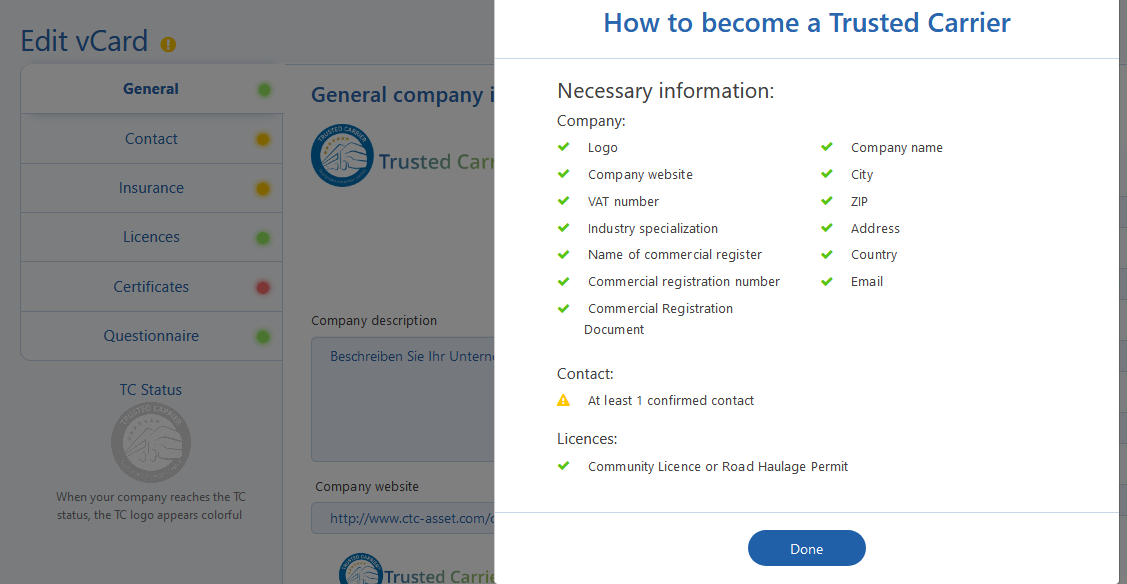
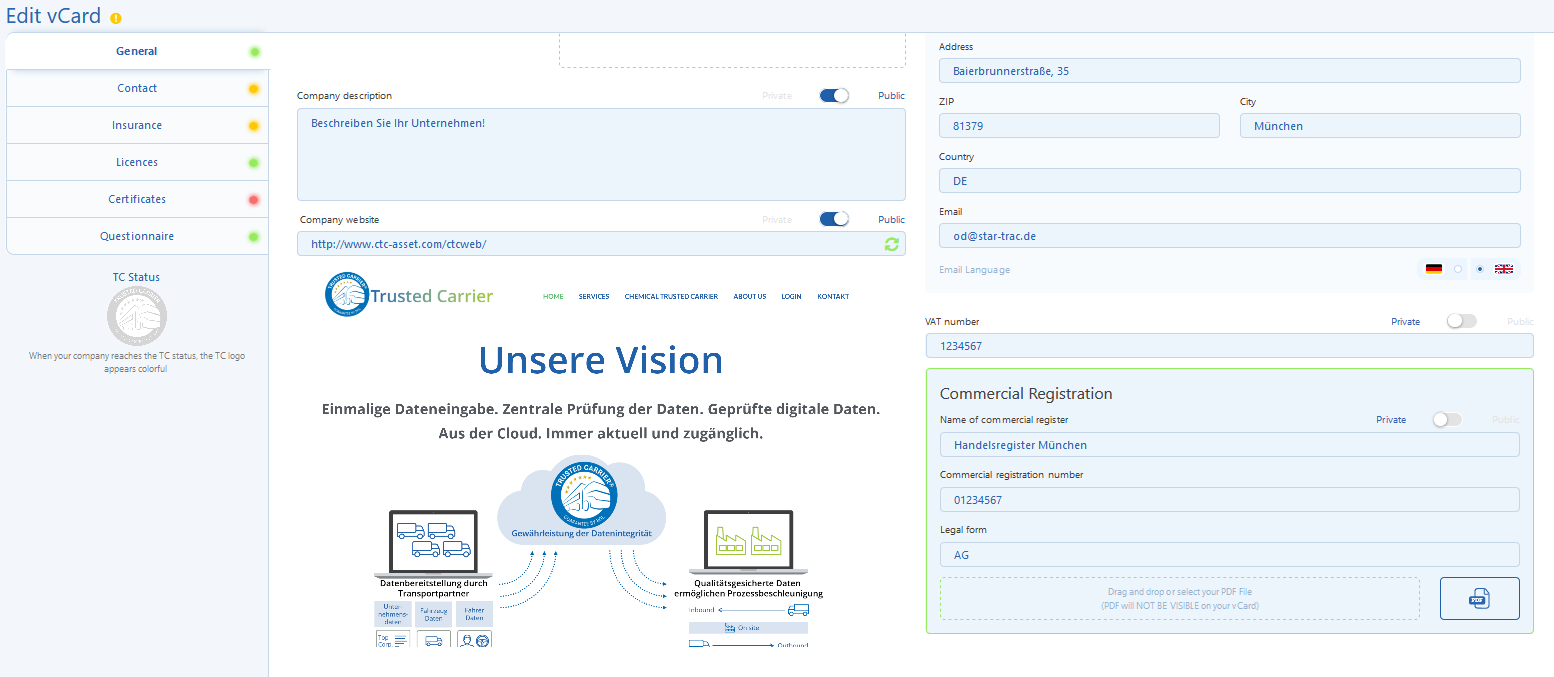
#3.1 TC Status – Required information – General company information
The first category of the required information is “Company”. You can find and edit it in the section “General”.
In the left column you can upload a profile picture (e.g. your logo), write a very revealing description about your company as well as link your website. Please note that for the link of your website following format is required: “https://www.” Otherwise the website can’t be displayedcorrectly in your vCar
In the right column only the section “VAT number” can be edited. Please note that therefore you have to upload a valid document which certifies the stated data.
The section “Company details” has already been filled out during the registration. The data can be edited in the admin section. For this purpose go to home (upper left corner) and then to Admin or click on TC vCard in the upper right corner and then select Admin.
#3.2 TC Status – Erforderliche Angaben – Contact
Moreover, in order to receive the TC Status, a contact person is required. Information like name, phone number, role and e-mail adress are necessary.
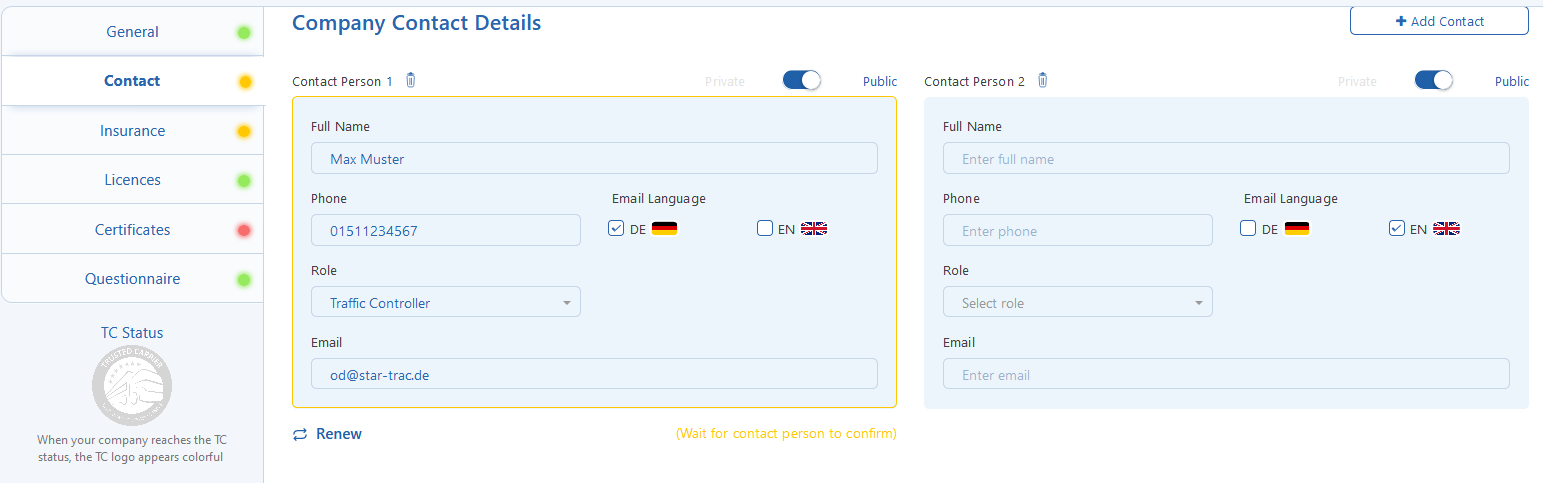
Please give attention to the fact that you enter a valid and actively used e-mail address as the declared contact person will receive an automatical e-mail containing a confirmation link. Bitte achten Sie insbesondere darauf, dass Sie eine gültige und aktiv genutzte E-Mail-Adresse eintragen, da die eingetragene Kontaktperson eine automatische E-Mail mit einem Bestätigungslink erhalten wird. The green mark in the list with required information won’t be displayed until the contact person confirms that he or she really is available as a contact person.
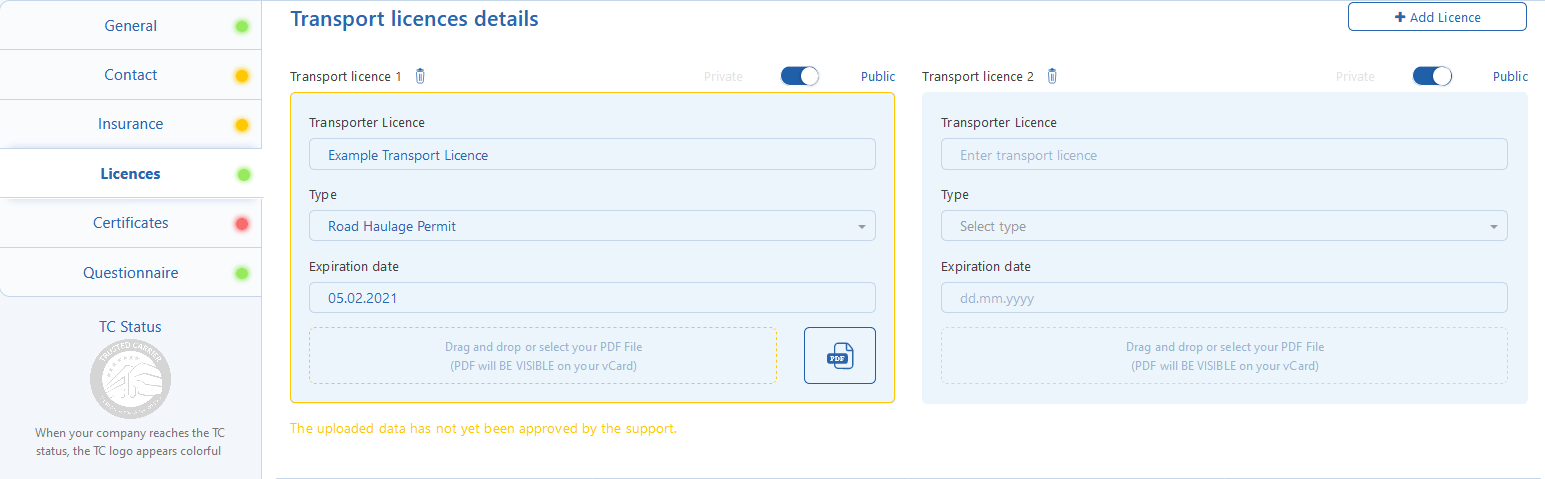
#3.3 TC Status – Required information – Licences
For the TC Status a Community Licence or a Road Haulage Permit is required. Please note that you have to upload a valid document which certifies the stated data.
By clicking on “add licence” you can add up to 4 licences.
#4 TC Status – Verification of the stated information
After you have stated all required pieces of information click on “Publish”. Our team will verify the accuracy of your data and will validate your vCard.

If all pieces of information are correct you will receive the TC Status and hereby you become a trustworthy user of vCard as well as the other Trusted Carrier modules Asset and Wallet.
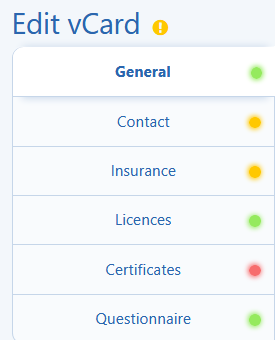
#5 Additional information
Besides the required information for the TC status we strongly recommend that you share information about your subsidiaries, insurances and certificates. Moreover details regarding your industry specialisation (if applicable) might be useful.
Begriffe / FAQ
The public vCard is visible for all participants, whereas the private is visible only for those to which you explicitly allow access. Via the switch button in the respective section you can set it to either public or private. You can verify your settings by opening the preview for your public respectively private vCard (lower left corner).
![]()
![]()
![]()
vCard is not only a virtual business card containing relevant ionformation about your company, but also the basis for a community in which transparency prevails and verified participants can trust each other. Participants that have received the TC Status guarantee that they are trustworthy, reliable and competent.
Durch klicken auf das Ausrufezeichen im gelben Kreis neben “vCard bearbeiten”, werden Sie auf die notwendigen Angaben hingewiesen.![]()
Participants having received the TC Staus have a colored logo. All the others either have a grey (no TC Status yet) or red (TC Status expired) logo.
Trusted Carrier guarantees correct and reliable data – our team verifies carefully your uploaded documents in order to ensure the correctness of the data.
From the documents it should be clear that the transmitted data is correct. For instance you can upload the confirmation of your insurance or a scanned certificate. Please make sure that the documents are readable.
We process all requests as soon as possible. However we put great stress on a meticulous check of your documents. It is possible that your vCard gets validated within a few hours. You can accelerate the process if you make sure that your uploaded documents are well readable and contain all needed information in order to verify the correctness of your data.
Just click on “publish”. Please note that your vCard should contain at this point all relevant information that you would like to submit. 
If you hit the “save” button your entered data will be saved, but your vCard won’t be transotted to us in order to verify it. As soon as you have entered all your necessary and relevant data, you can hit “publish” and then we will verify your vCard. For the case that the data you entered does not require a verification from our side, by hitting “publish” this information will direclty be displayed in your vCard.
The url of your website is supposed to have following formatting: “https://” haben. Just “www.” is not enough.
As soon as one of the requirements for the TC Status is not valid any longer. The TC logo (under “TC Status”) will then change it’s color to grey.
Example: The insurance expires. In order to help you avoid any inconveniences and to give you enough time to update the data, you will receive an notification which reminds you, that the entered information will expire soon.
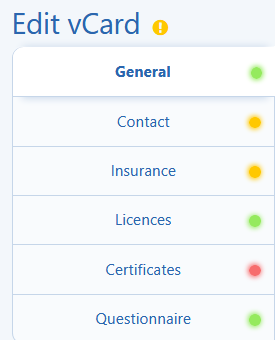 Green: Data avalilable and valid.
Green: Data avalilable and valid.
Yellow: Data available but not valid/verified yet.
Red: Data missing/wrong/expired.